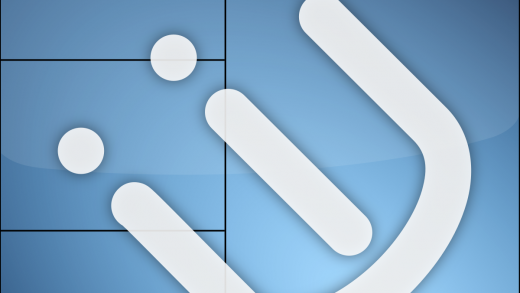My server has a 4TB drive that I use for video archival and media storage. I have been using FileZilla Server to access the files stored on there, but I have been searching for a more seamless way to access the storage on the server for months and haven’t been able to find anything! I finally figured out how to do it, so I thought it might be a good idea to write up a tutorial on how to do it.
Step 1
Allow network discovery and file sharing on both the client and server computers. I’m not sure if you need a FileZilla server to be running on the server computer. If this tutorial doesn’t work without FileZilla, setup FileZilla Server and then try it again.
Step 2
On the server computer, use the net share command to choose which folders/drives are shared with the network.
Syntax:
net share Name=C:\Path
net share Name /deleteStep 3
On the client computer, right click on This PC and click “Map network drive”. Choose a drive letter and, under Folder, type the following:
\Computer-Name\Folder\NameWindows might ask you for credentials. If it does, type in the following:
Username (substitute NAME for your Windows username on the server computer): Computer-Name\NAME
Password: The password you type in to login to the server computer.
Step 4 (optional)
If you want, right click on the network drive(s) you mounted and rename them to something you like.