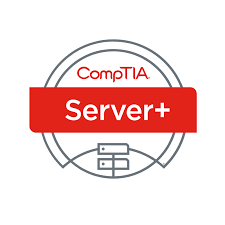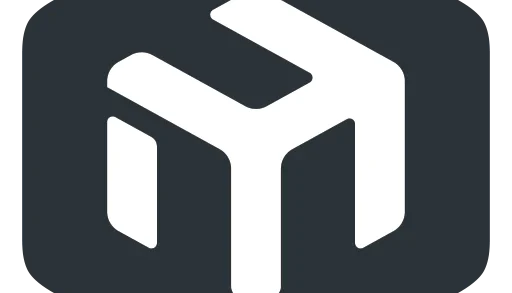OneNote, Evernote, Dropbox Paper, and Google Docs are four of the biggest note-taking programs. There are a ton more – Simplenote, Google Keep, and a lot I haven’t listed. However, I chose these three because they are very popular, sync across all of your devices, and support more formatting than others like Google Keep.
OneNote
OneNote is Microsoft’s note-taking program. If you like lots of features, such as password protection, advanced reviewing, drawing, built-in integration with Microsoft Excel, and a lot more, OneNote is definitely for you.
If you haven’t tried OneNote yet, OneNote is grouped into “notebooks” which have “sections”, which have “pages”. For instance, I have a School notebook, with a Math section, and then my notes from today are in a page.
One of the biggest reasons to choose OneNote is for the equation editor. The equation editor lets you type equations, including, but not limited to, fractions, square/cubed/etc roots, exponents, Pi, and a lot other mathematical symbols.
Another big reason to choose OneNote is for the built-in drawing feature. You can draw with your mouse, your finger (on touchscreen devices), or a pen (either a stylus on touchscreen devices or using a special pen, like the ThinkPad Pen Pro, the Surface Pen, or the Apple Pencil. The drawing tool supports lasso selection, erasing, typing, a lot of different colors and thicknesses, highlighting, and shapes drawing. It also supports Ink to Math, which lets you see your drawings be automatically be converted to equations.
Unfortunately, while OneNote supports a plethora of features, it does have some downsides, also. The biggest downside (for me) is the lack of equation editor support in the web version. You can view equations, but not create or edit new ones. The OneNote mobile app lets you edit equations, but I don’t think it lets you create new ones. This rules out OneNote for Chromebook users who want to use equations.
Another big downside is the large amount of bugs in the OneNote equation editor. For instance, if you have a bunch of equations, one on each line, if you press Shift+Home (select until the start of the current line), OneNote will select the entire group of equations. That is just one out of the many bugs in the OneNote equation editor.
Another thing I dislike about OneNote is the inability to delete notebooks. Yes, you heard me right. There is no easy way to delete a notebook. You can “close” a notebook, but it will still be there; it will just not be synced (sunk?) with your computer. Something else I dislike about OneNote – you can’t crop images. At all. Whaaaat?
One last thing I dislike about OneNote: syncing. Microsoft just can’t seem to get real-time updating right. OneNote syncs automatically with the cloud, but you can’t see someone (or yourself) updating in real time like you can in other programs like Google Docs. This can be annoying and cause sync conflicts.
Overall, OneNote is a good choice if you want lots of features, but I would turn it down in favor of better programs.
Evernote
Evernote is one of the most popular note-taking programs out there. Evernote is very similar to OneNote in many ways. It is laid out the same way as OneNote, except you only have “Notebooks” and “Pages” – no “Sections”. The desktop version of Evernote supports quite a few features, although unfortunately, equations are not one of the included features.
Evernote includes quite a few useful features, such as note reminders, meeting notes, work chat, and tags. However, most of these features seem geared more towards large organizations than towards consumers.
Unfortunately, Evernote has quite a few downsides, the biggest being the price. Evernote is the only application in this article that you have to pay for – the other three are free, and I would probably choose one of them over Evernote. While Evernote has a nice user interface and has more features than Dropbox Paper, it does not have anywhere near as many features as OneNote, which is free. Because of the price, I would probably recommend one of the other three over Evernote.
Dropbox Paper
I love Dropbox Paper. Considering the fact that I’m currently writing this article in Dropbox Paper, I might be a bit biased, but Dropbox Paper is definitely very nice.
At first glance, Dropbox Paper looks very simple, and you might decline it in favor of one that seems to have more features. Dropbox Paper has quite a few useful features, although not quite as many as OneNote, Evernote, or Google Docs. I think Dropbox Paper is the perfect balance of simplicity and features.
One thing about Dropbox Paper is that it isn’t setup like OneNote and Evernote. Instead of notebooks/sections/pages, you create folders. You can nest as many folders as you want, or you could put a document in a folder, but also have another folder in that folder. I like this a lot, because you can set it up however you want to.
Dropbox Paper supports semi-full formatting – bold, strikethrough, italics, highlighting (but only in blue), links, headers, bulleted and numbered lists (but no lettered lists… ???), checkboxes, and comments. That’s a full list of the formatting features, which seems pretty small at first, but is actually just the right amount.
Dropbox Paper also supports equations using LaTeX, which is very nice. Dropbox Paper makes it easy to write equations without confusion or glitches. One of my favorite things about Dropbox Paper is that when you click on an equation, it shows it in code form instead of the way OneNote or Google Docs do it (by trying to show it in equation format but making it editable, which is pretty terrible).
However, Dropbox Paper definitely could use a few more features, most notably drawing. I would use Dropbox Paper for my math notes, but unfortunately, I need to be able to draw, which Dropbox Paper doesn’t support.
Another downside of Dropbox Paper is that it doesn’t support offline editing/viewing on the desktop version (actually the web version; there is no desktop version).
Overall, I really like Dropbox Paper. If they added a few more features (cough drawing and more colors cough), it would be the perfect note-taking application.
Google Docs
If Google made a version of Google Docs that was more suited for note-taking – perhaps if they gave it a notebook/page structure like OneNote and Evernote – it would be my absolute favorite.
You might be wondering why I put Google Docs in here – isn’t Google Docs for documents, not notes? That’s correct, but I find Google Docs is actually pretty good (but not great) for note-taking. Google Docs has all the features I like in a note-taking program – full formatting, easy cloud integration, equations, and drawing. I find that you can use Google Docs pretty easily if you create a different document in place of each notebook/section.
Now that I’ve told you I put Google Docs in here, you might ask – why not Word? To which I answer: Word is not good at cloud integration. You can put a Word doc in your OneDrive/Google Drive/Dropbox/whatever and let it sync that way, but it’s not the same as turning off your laptop, turning on your desktop, and seeing the document there – no waiting for your OneDrive/Google Drive/Dropbox/whatever to sync, no browsing through folders: it’s just there.
However, Google Docs isn’t perfect. It wasn’t designed as a note-taking program, so there are a few things that can get annoying there – like the fact that if you fill up a whole 8.5 x 11 page, you’ll go onto the next page, whereas the other three don’t work like that. Another annoying thing about Google Docs is that all your docs go in your Google Drive root folder. You can’t set a default location; you just have to remember to tell Google Docs to save your document in a different Google Drive location.
Round Up
- Dropbox Paper
- Google Docs
- OneNote
- Evernote
Dropbox Paper is my favorite note-taking program by far. It’s the perfect mix of simple but powerful.
Google Docs is my second favorite. It supports all the features I want – Chromebook support, equations, drawing, and a lot more. It would get first place if they built a version with a structure like OneNote or Evernote.
OneNote is my third favorite. It supports a lot of features, so it’s very unlikely that you’ll be like “Aw, I wish it had that”.
Evernote is my fourth favorite. Evernote has a nice user interface, but it is expensive and doesn’t do anything special.